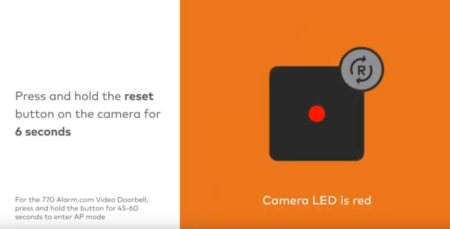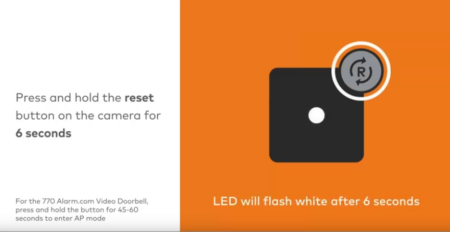Reconnecting your WIFI camera to your network
Reconnecting Your Wi-Fi Camera
Upgrading your router or changing its Wi-Fi credentials can disrupt your ability to view your Wi-fi cameras feeds on the website or mobile app. Follow these steps to reconnect your cameras to the new network.
Watch the following video or follow the steps below
On an internet enabled device connect to the cameras Wi-Fi network:
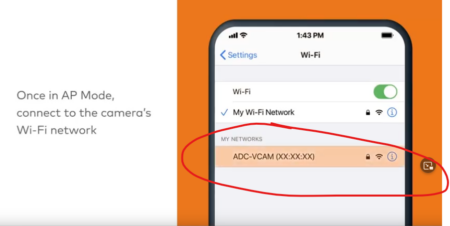
Next, open a web browser, in the search bar enter 192.168.1.1, select Scan for wireless networks:
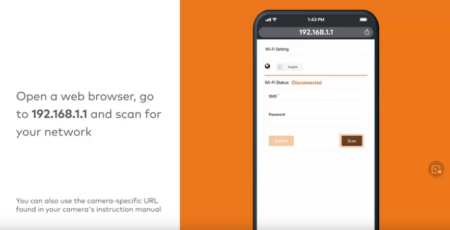
Next, tap the name of your Wi-Fi network and enter your networks password:
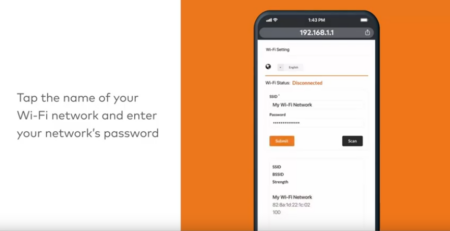
Tap submit to confirm:
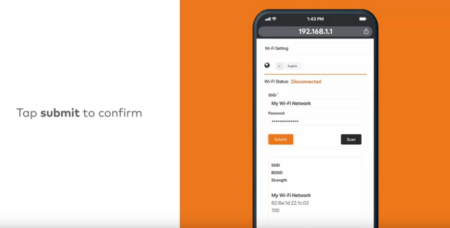
Connecting…
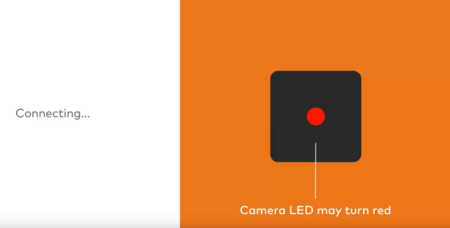
Local connection only, LED will flash green:
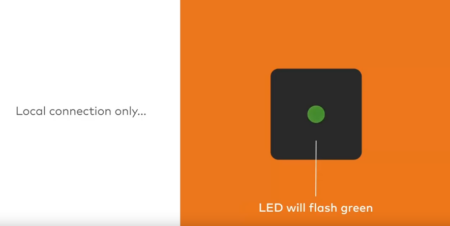
Full connected! LED will stay green.
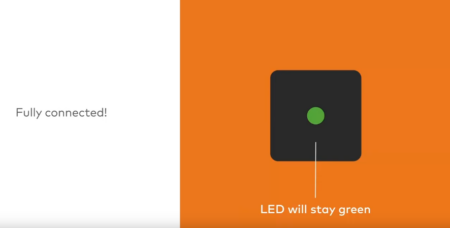
Once the camera’s LED is solid green, attempt to view the video feed on the website or mobile app and verify it functions properly:
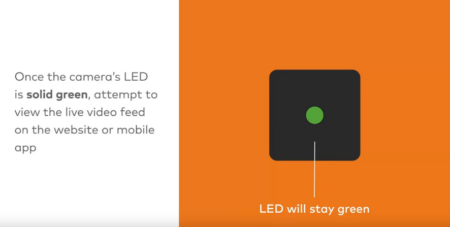
If using AP Mode fails, try WPS Mode or using an Ethernet cable: