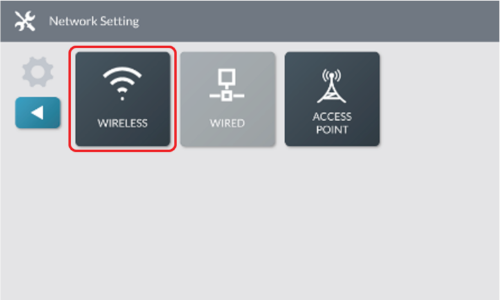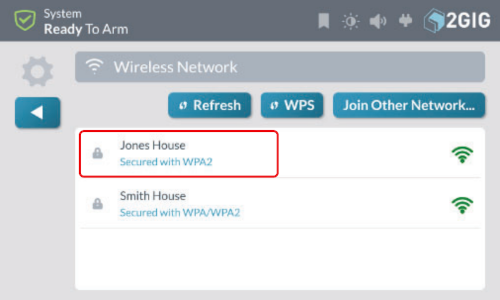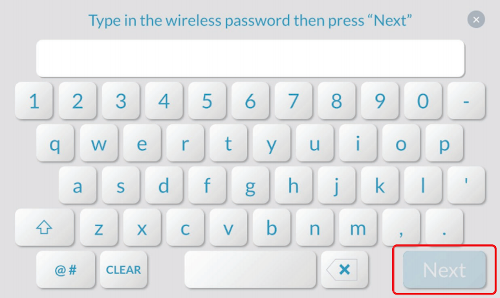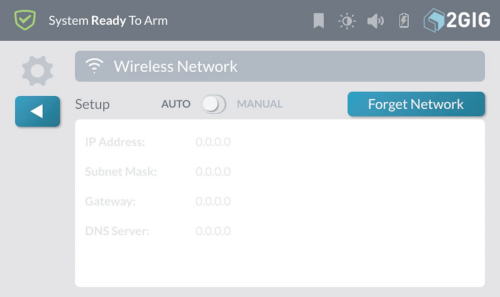1. Tap SYSTEM SETTINGS
2. Enter your master code for the panel.
3. Find and tap NETWORK SETTINGS

4. Tap WIRELESS
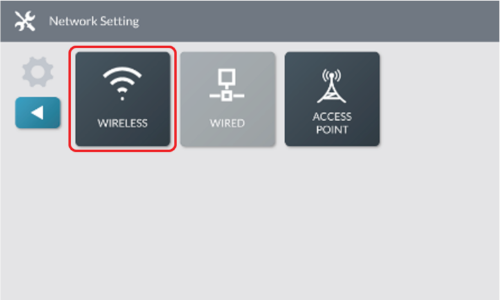
5. A list of available networks will be displayed.
6.. Tap Network to connect to.
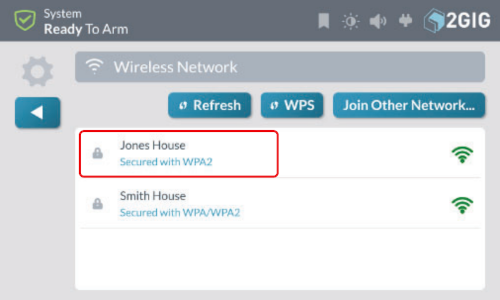
7. Enter network password and tap Next.
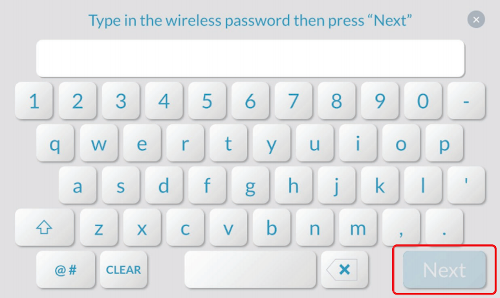
8. You will see the IP Address and other network information. While in AUTO the fields below will be blank. Manual allows you to override the network information normally handled by your router's DHCP server. If you do not know what the acronym VLSM means, its probably best to let your router handle this for you and leave the panel on AUTO
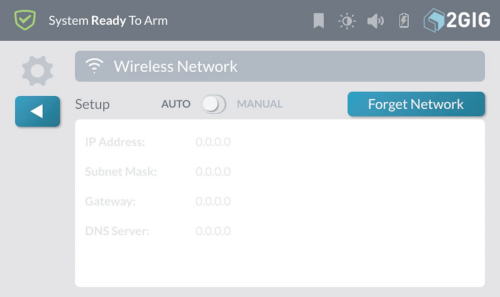
9. Tap the back arrow on the left side of the screen repeatedly until you reach the home screen.